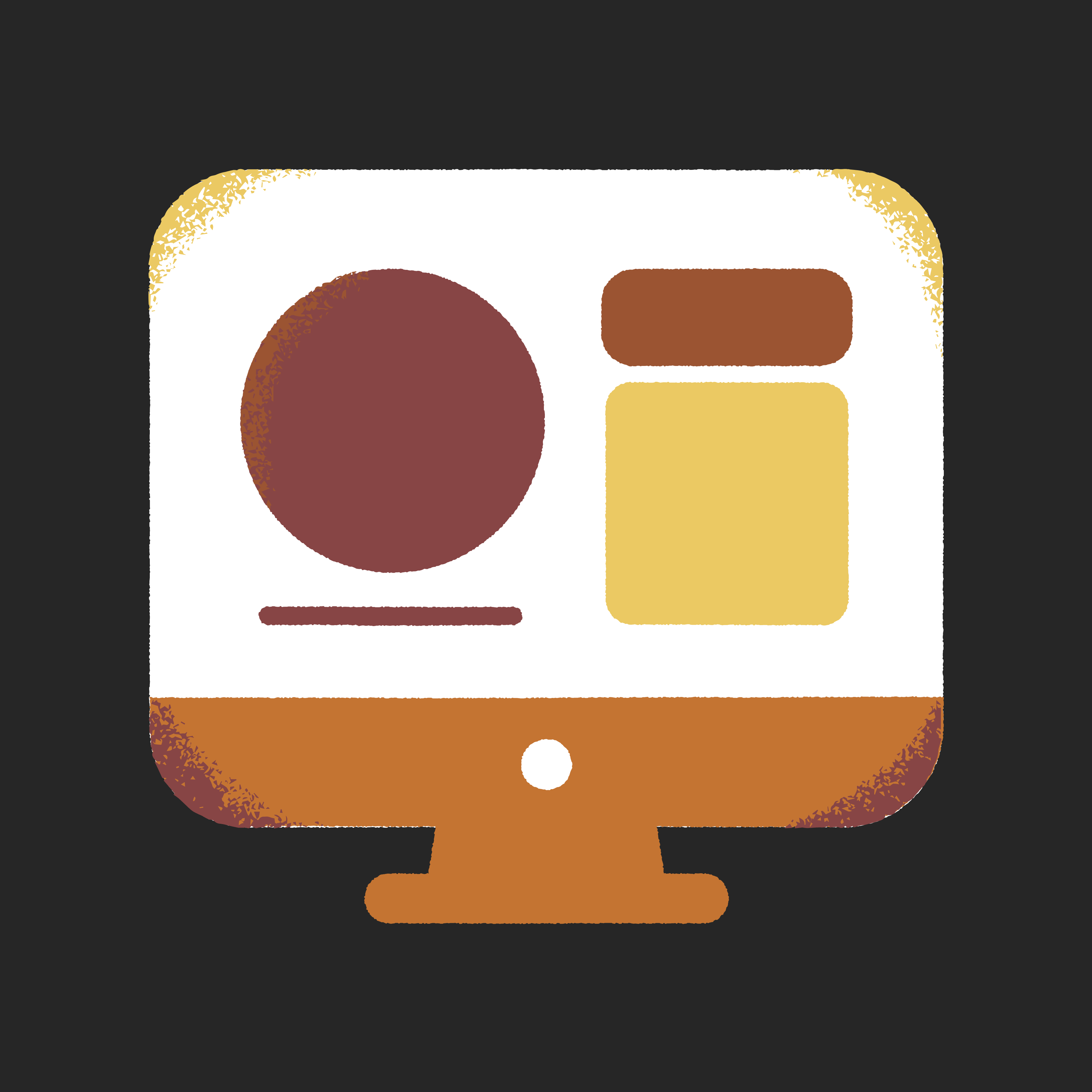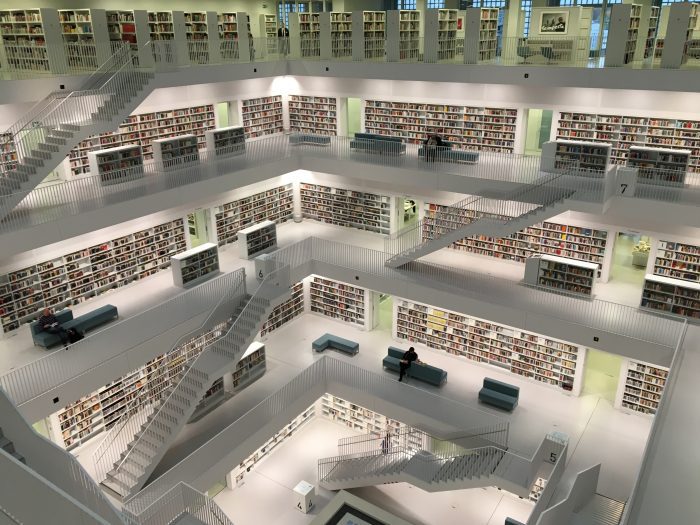Getting Started: Managing User Access with Permissions

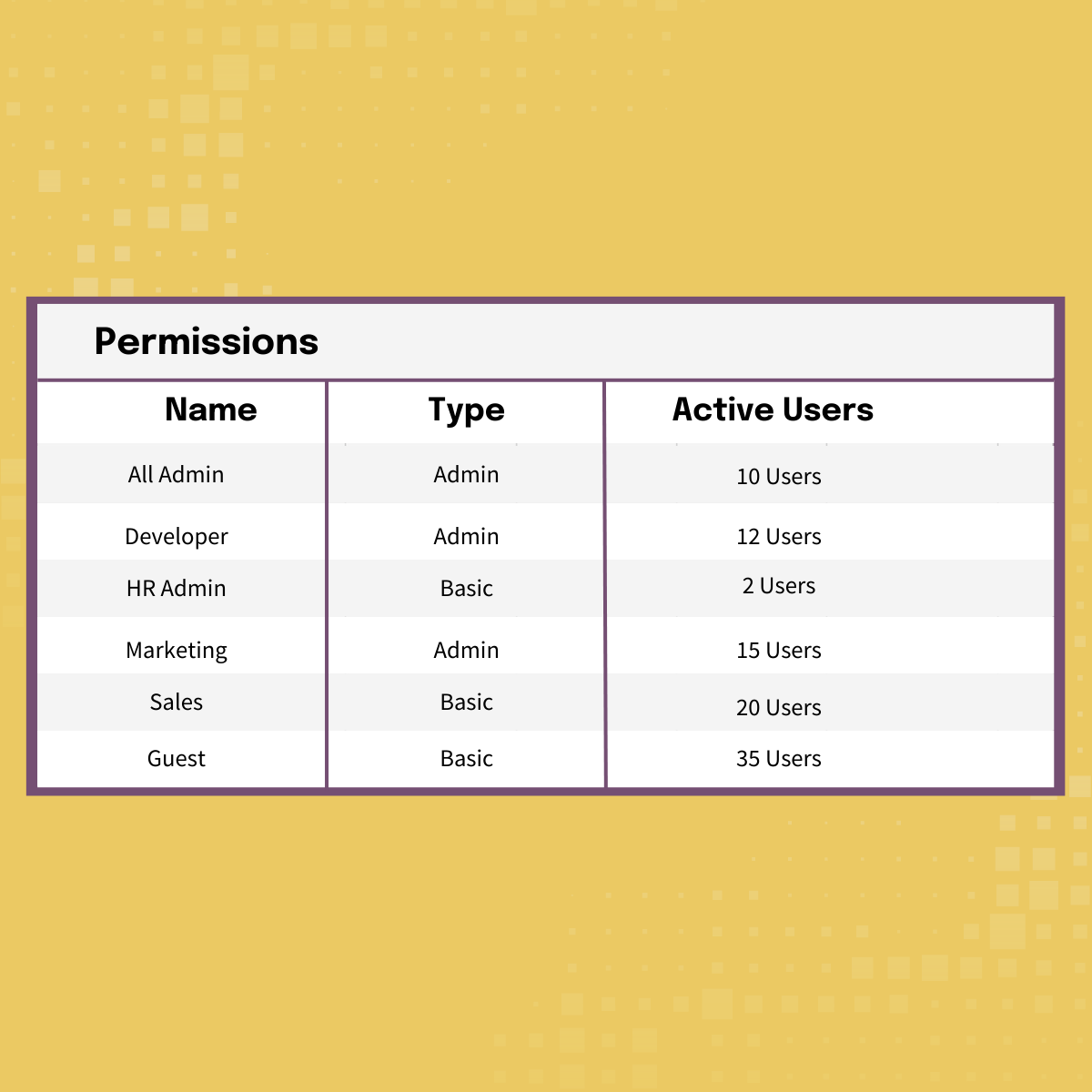
One of the core ideas behind Digital Asset Management is providing access to content. But that access has to be for the right people. That is why permissions are a crucial component of any Digital Asset Management system. Without permissions, you might as well put all of your assets up for everyone to see!
A true digital asset management system provides permissions control, down to very specific levels. It’s one of the major differences between true Digital Asset Management and basic online storage.
Broadly, permissions serve two major functions:
1. They control what content a user has access to.
2. They control what kind of functionality a user has within your Digital Asset Management system.
In this article, we will explore who your users are, discuss issues around access, and cover areas of functionality you may want to consider.
Your Users
When setting up permissions, the first thing to think about is all of the different people who will need access to your DAM. These people may be “internal users” who are part of your organization, or they may be “external users” who work with you but who are not employees. These two different kinds of users will need different kinds of access.
Internal Users
At small organizations, it may be only one or two people logging in and managing assets, and then sharing them with people outside the organization or using them to create other work. At a large organization, thousands of people could be logging into your system to access product photos, branding assets, product images, and much more.
People accessing your content within your organization may include:
- Marketing and PR Departments
- Sales Teams
- Design Teams
- Information Technology
- Web Teams
- Social Media Teams
- Administrative Assistants
- Product Teams
- Brand or Sales Reps
- Human Resources
The list could go on and on! Many organizations choose to give all employees access to the digital library at one level or another so that when they need to create a presentation, find a photo, or find the latest branding materials, all approved materials are at their fingertips.
External Users
There may be people outside of your organization who need to have access to your DAM. For example, you may have a graphic designer you work with all the time who needs to find the latest photos to create brochures and posters. Or you may have a photographer who uploads weekly and needs to be able to edit metadata.
External users may include:
• Freelance Designers
• Freelance Photographers
• Creative and marketing agencies
• Temporary workers or Interns
• Vendors
• Clients
You may not need to create logins and permissions for all external users. You could simply send a Collection of assets for people to view and pick, or you may be able to send an Upload Link to a photographer to upload a single set of photographs. But if they are people who need regular access to the system, it is worth creating a permission role for them. This way they can access what they need without you having to do any work besides set their permission level at the beginning.
Functions
All Digital Asset Management systems function a little differently when it comes to terminology and how they structure permissions, but the principles remain similar. There are generally two major groups, a basic user group that can search and download, and an administrative group that can upload and edit. Within these two groups, there can be many variations, but the searcher/downloader and uploader/editor divisions are significant.
Basic users
Basic users are what one might call the “end user” in your system and they should make up the majority of your users. Most of the work that you have done to set up your DAM is to help them find assets. They are searching for what they need and downloading for the purposes of their job. In some cases, you may restrict what they can download or have them fill out a form so you can track what is downloaded. Or you might set up a request form so that an admin can approve or reject a download request.
What basic users are not doing is uploading files, editing metadata, moving or deleting assets, or creating new folders. Their functionality is limited in this regard and they cannot make any changes in the system.
Basic users may be people who are part of your organization, or they may be outside users.
Examples of basic users include:
• Designers looking for photos to use in creative assets
• Web Managers searching for photos for the website
• Marketing Assistants looking for proper branding a logos
• Product Team looking for the latest training documents
• Regional field reps searching for the most recent products
Administrators
Administrators have much more power and functionality in a digital asset management system and typically represent a smaller number of users than basic users.
Administrators might be the:
• Assistant Director of a non-profit
• Marketing Manager who runs the DAM for the whole organization
• Staff photographer who uploads all of the photos to the system and provides metadata
• Designated DAM manager or librarian
• Staff designer who creates templates and assets for the organization to download
• Client Manager at an architecture or design firm
Admin settings can become particularly granular as there are more options to control. For this reason, you may have different kinds of administrators who have different roles and different functions within the system.
Some example administrators include:
• A Master Administrator who is in control of billing, branding, designating other administrators, and monitoring storage and bandwidth.
• A limited administrator who only manages one or two folders. For example, if you have a photographer you want to upload to a certain area and be able to manage that area only, they could be a limited administrator. Or you may have many departments in your DAM and want someone in each department to manage their own folder.
• Upload-Only Administrator - This person might have the ability to upload assets to the system but not edit metadata or folders.
Some of the settings you will need to think about with your administrator permissions include:
• Will they be able to add, delete, or edit the permissions of other users?
• Can they create, delete, or move folders?
• Can they see system reporting?
• Can they delete, edit, or move assets?
• Can they access and change items in the metadata tools?
• Can they respond to file requests?
• Can they manage file versions?
Access
Once you have identified your users and thought about what kind of functionality they need, you will need to think about which areas they need access to. Not everyone needs to see all of the assets within the system, and you may even want to hide certain assets from people. In most systems, you will be able to choose which folders or files certain groups can view.
If you're thinking about Digital Asset Management, you may find our guide below handy to help you to justify it for your organization!
>>> Download Image Relay's Guide: Why Digital Asset Management?
Keeping Assets Secure
One of the main features of a DAM is keeping assets secure. There may be sensitive information that you do not want all users to see, or you may not want to release assets most users before a certain date. By grouping these assets together in a single folder or specific group of folders, you can restrict whether or not certain groups see them. These assets will not show up in search results, and these users cannot change their settings to be able to see them.
Global Assets
Some assets are important for the whole organization to see and use. These frequently include branding materials such as fonts, logos, colors, and style guides. Powerpoint and Word templates are also popular items.
Approved photography is another area that is often global. People need photography for all kinds of projects: brochures, posters, websites, social media, presentations, and more. Having an area of approved photography that employees can use stops them from buying more photography, using low-quality photography, or using photography they download from other websites.
Seeing What You Need
For some users, setting access may simply be a case of allowing them to see exactly what they need and nothing more in order to improve search results. When you remove folders from a users view, the search will then eliminate the assets from the results making the results more relevant.
For example, if you have a brand rep that sells two of your four products, they may not need to see the folders for the other two products. When they search, the results will not be cluttered with the other products which will make it faster to find what they need. Or perhaps offices throughout the world and users only need to see the assets that are specific to their country. These cases are less security-oriented, and more about improving search results.
You may also archive assets that you do not want your users to use. By placing them in a folder that you then remove from their view, there is no concern that they will download and use these older files. This improves brand consistency and also once again makes the search results cleaner.
Permissions Matter
Over time, you may find that you need to adjust permissions, give new people administrator access, or perhaps take it away. But most digital asset management systems will provide you with lots of flexibility in this area and allow you to easily make changes to serve your needs.
Spending time thinking about your permissions as you set up your digital asset management system will set you up for success. Giving people the correct permissions will decrease the amount of time you and other colleagues will spend fielding requests for assets, it will keep assets secure, and it will help people find what they need quickly. At the end of the day, you want people to find and use the content they need in the right ways, and that is what permissions in digital asset management allow.
To learn more about the Value of Digital Asset Management for your organization, read our guide, The Value of Digital Asset Management here.
For more in our Getting Started with Digital Asset Management Series, check out these helpful resources:
Getting Started with Digital Asset Management (DAM) Software: Mapping Your Organization’s Content
Getting Started with a Digital Asset Management (DAM) Platform: Best Practices for File Types
Getting Started with Digital Asset Management (DAM) Software: Understanding Your Team Needs
Getting Started with Digital Asset Management (DAM): Metadata Part 1
Getting Started with Digital Asset Management (DAM): Metadata Part 2
Getting Started with Digital Asset Management (DAM) Software: File Naming Best Practices